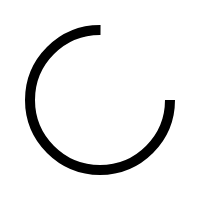1
Log in to your personal account
With this account, you have daily access to our extensive product range.
2
Choose the departure day
On the chosen departure day we will ship your order with the utmost care.
3
Add products to your cart
Select products and state specifications, then check and confirm your order*.
4
Receive your order confirmation
After ordering, you receive the order summary in your e-mail and in the webshop account.
5
Receive your order
Your order has been processed and will be shipped on the specified departure date.
*After 10 minutes of inactivity on your account, the products in your shopping basket will be confirmed automatically.
Questions about the use of our webshop?
Do you already have an account with us and do you have a specific question about the use of our online store? Do you have other questions about the features of our online store? Please check out our FAQ or contact us.
The departure date is the date that the order departs from our location in the Netherlands. By indicating this, you know when the delivery is on its way. The available assortment in the web shop also changes based on the departure date.
You can find the right flowers via the search bar and with various filters. Would you like to add it to your shopping cart? Simply enter the number of pieces. This product is now automatically added to the shopping cart. Click on the shopping cart to view the entire order.
In the webshop you can only see currently available products for the departure date you have chosen. Is your desired product not in the shop? Then it is not available at the moment. Change your departure date or check again at another time.
With a manual or automatic order confirmation you will receive an email with the relevant order. The complete overview of the orders can be found in the webshop under “Order overview”.
Select "Company Overview" from the "Company Settings" menu. Click on the “Create a subrelationship” button to start a new subrelationship. Now fill in all fields. As a final step, you send a welcome email to your subrelation, so that they can create their own password. Do you need more explanation while filling in the fields? The Webshop guide will help you well. Activate the Webshop guide by clicking on the question mark icon at the bottom left of the page. Then choose “Create new subrelationship” and follow the steps and descriptions provided.
If your password is incorrect, request a new password via the “Forgot password” link. After entering your email address you will receive a link with the option to set a new password.
Do you still have questions about the webshop?
The webshop guide is here for you! You will get step by step tips and explanations about the features of the webshop. Do you still have questions after looking at the guide? Check our frequently asked questions or contact your personal account manager, who will be happy to help.