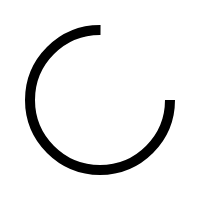Adding products to your shopping cart is very easy. Always make sure that you have selected the desired departure date. Then indicate the desired number of buckets or bunches in the appropriate boxes next to the product. By clicking enter or tab, you confirm this number and the product will be added to your shopping cart. If this is the first product you add to your shopping cart, you will see the shopping cart icon at the top right of the screen turn red, to the right of this icon is the number of items in your shopping cart and to the left the amount and estimated volume.
Once you have placed an item in your shopping cart, you have 5 minutes to change your order. You can add a comment here by selecting 'Add comment' on the page of your shopping cart under the product. Is your order ready? Then you can choose 'Confirm'. Are you not doing this? Then the shopping cart is automatically confirmed after 5 minutes.
You can adjust the departure date on every product page. At the top right of the page, under the gray bar, you will find a box with the departure day. If you want to change this, click in the entry field and select the desired departure day.
You can certainly order for several days. By changing the day of departure, you can order products for several days. In the order overview you can see what you have ordered per departure day.
When you have confirmed an order in your shopping cart, you will receive an order confirmation by e-mail. This can take a few minutes after confirming the order.
You will receive the order confirmation when you confirm your order on the shopping cart page. Have you forgotten this? Then you will automatically receive your confirmation on the day of departure a little after midnight. If you place your order on the morning of departure, you will receive the order confirmation after confirming your order. Have you forgotten this? Then the order is automatically confirmed after 5 minutes. Have you not received the confirmation yet? Check the e-mail address associated with your account. You can find this under 'Welcome [name]' under the heading 'Email address'. Have you not yet received your order confirmation? Send an email to customerservice@OZExport.nl with your customer code and the departure day of the order in question and we will ensure that you receive the order confirmation.
This differs per stock type. Products that fall under stock type 'grower direct' (Recognizable by 'Grower Direct' in green below the stock quantity) are sent directly and automatically to the grower and can therefore no longer be changed afterwards. The other products can be removed from the shopping cart within 5 minutes, after which they are automatically confirmed.
You can check whether your order has already been processed by us. You can see this by choosing 'Order overview' via 'Welcome [name]'. If you click on your order here, you can see if it is currently being processed.
You can download an overview of all orders in CSV format in your order history. You can find this by clicking on "Order overview" via "Welcome (name)". Here you see an overview of all your orders in combination with the option to download the order in CSV format. Previously made orders can be found under "invoices" and can be downloaded in CSV format.
Unfortunately, we do not yet have a status of the container available in our webshop. Are you curious how much is still open on your account? Then ask your account manager.
Go to your shopping cart to the relevant order. Choose the product you want to add a comment to. Click under the product on the red text 'add comment'. Here you can add comments such as special wishes.